Conditional state transitions
States in Flowfinity are used to represent different steps in your business workflows. You can set up conditional business rules that determine whether a record will transition to a specific destination state, or remain in the default state.
Example
A manager reviews expense reimbursement requests, submitted from his or her team. After reviewing, the manager can specify if there is any missing information. The expense record will either transition to an ‘approved’ or ‘rejected’ state, depending on if the manager provides any comments.
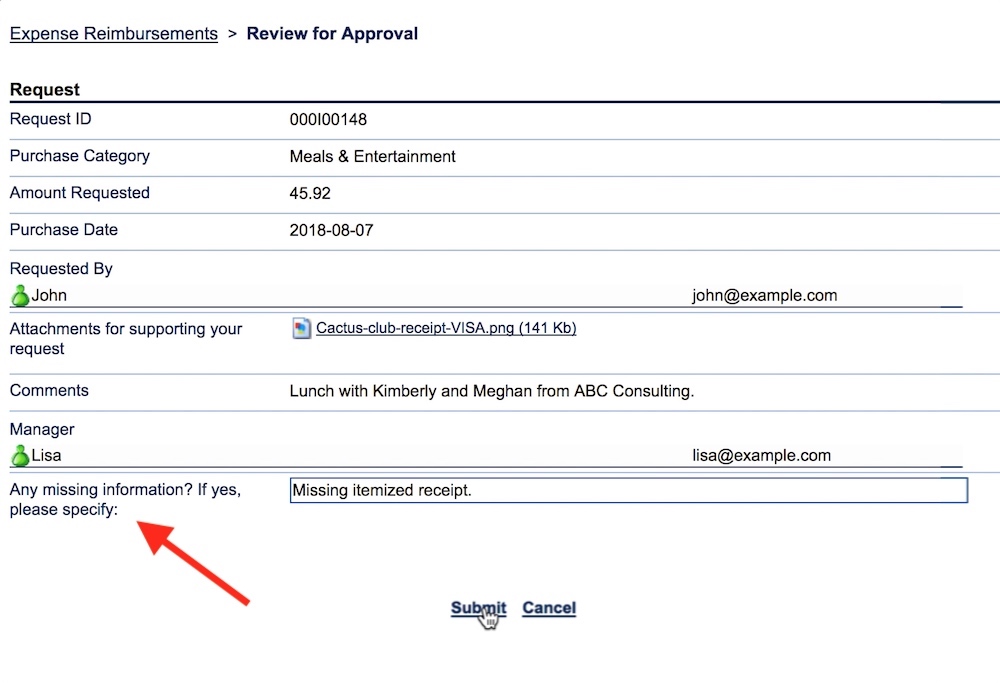
Instructions
- Customize the application.
- If you haven't already created all the states you need, go into the Operations section, and under the States tab, add them here (e.g. Pending, Approved, and Rejected).
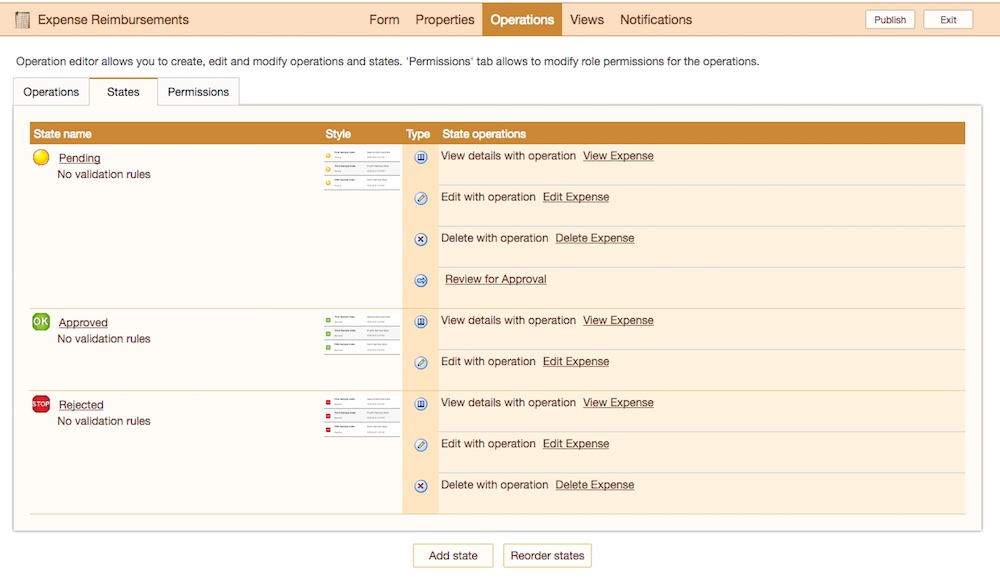
- Now, go under the Operations tab, and add a new operation.
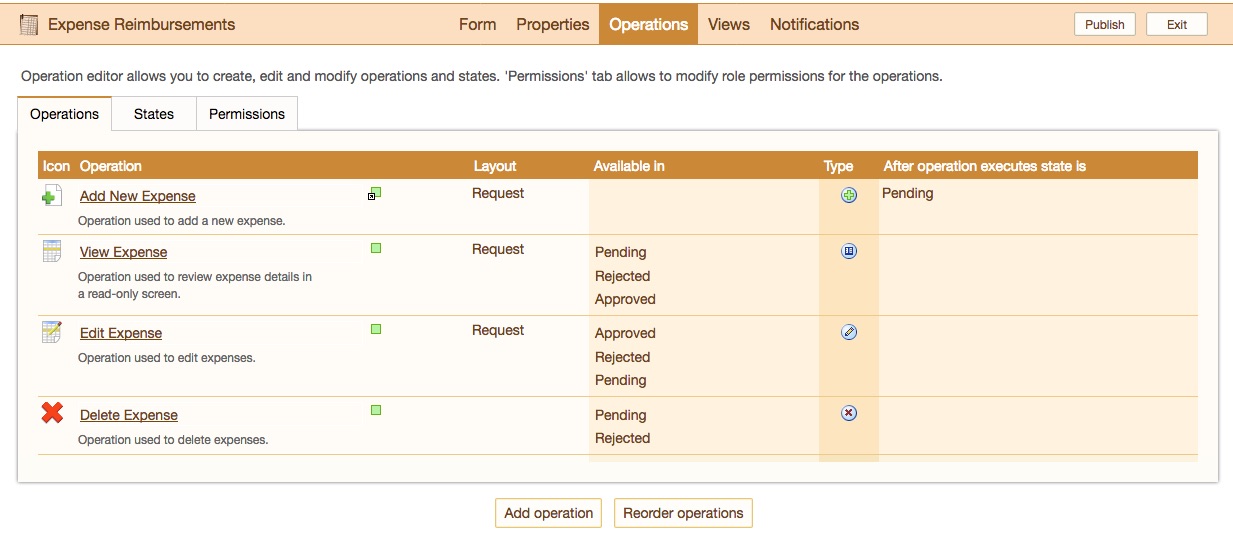
- Give it a name (e.g. "Review for Approval"), and add a design comment if you wish.
- Under the Operations settings and in the Type dropdown, select 'Transition'.
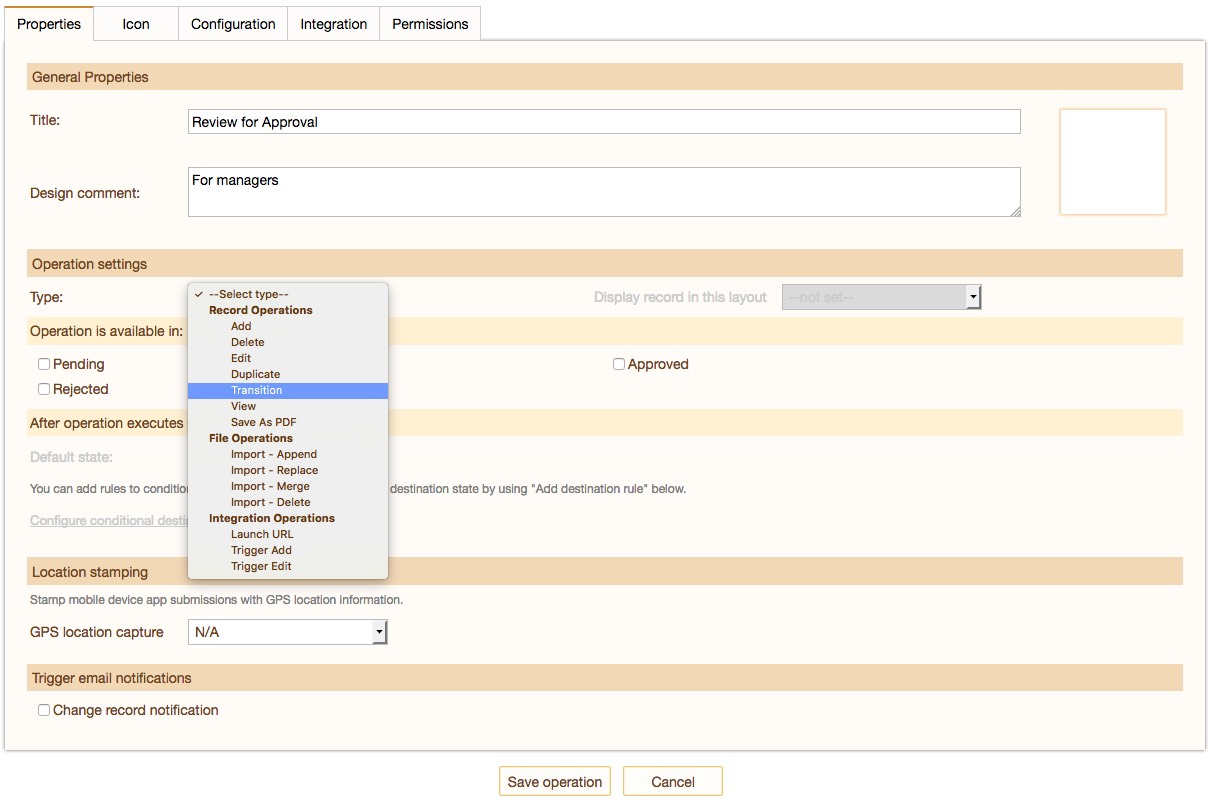
- Select the layout, and choose the states you want the operation to be available in (e.g. 'Pending').
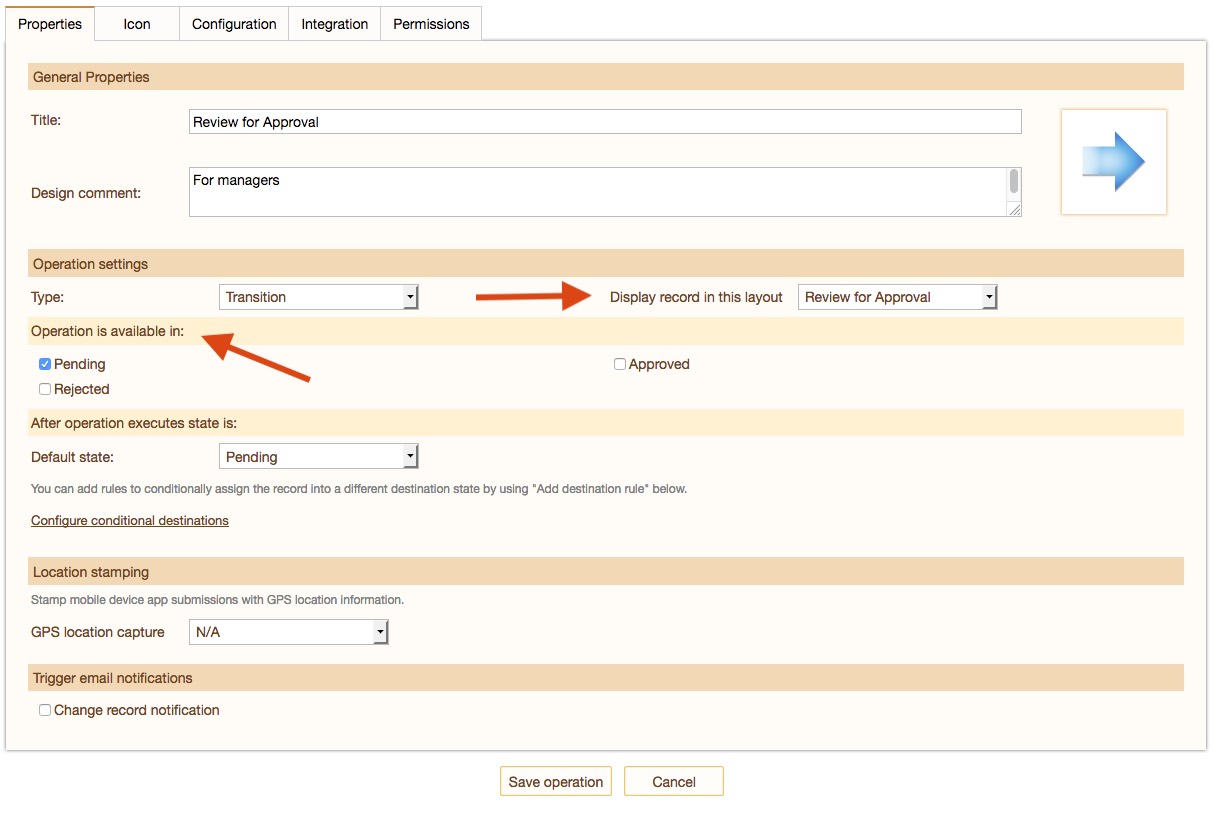
- Next, specify the default state the record transitions to once the operation is executed (e.g. Approved).
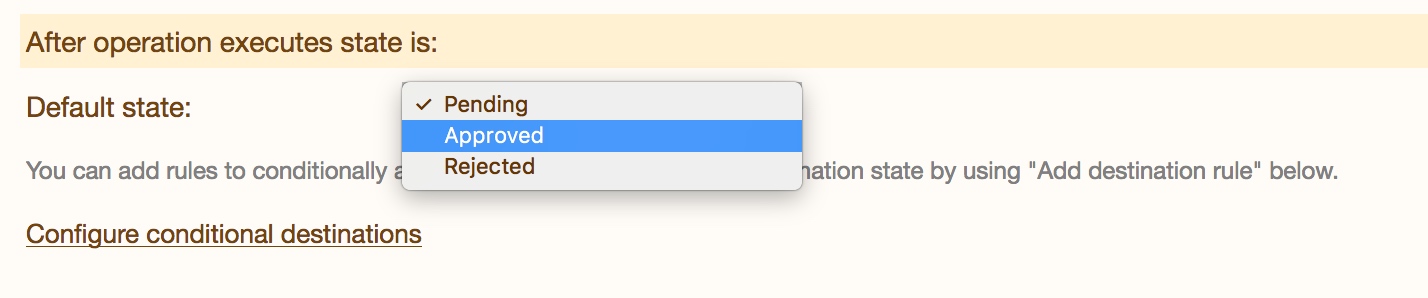
- To make the record transition to a different state, add business rules and specify the alternate state. Click on 'Configure conditional destinations'.
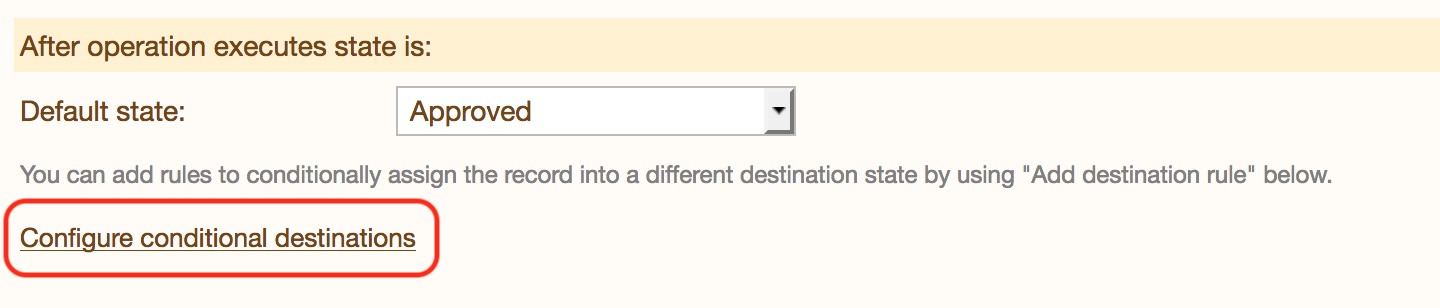
- Give it a name (e.g. Rejected), and apply the conditions that will make the record transition to the new destination state.
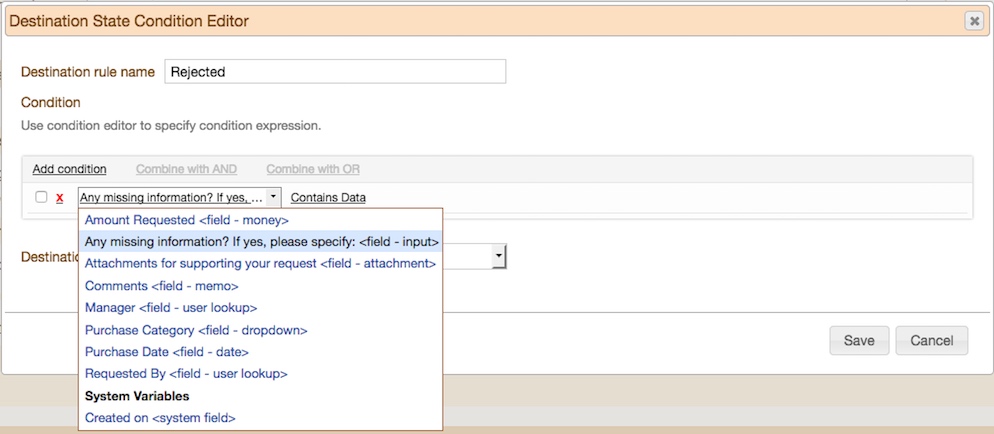
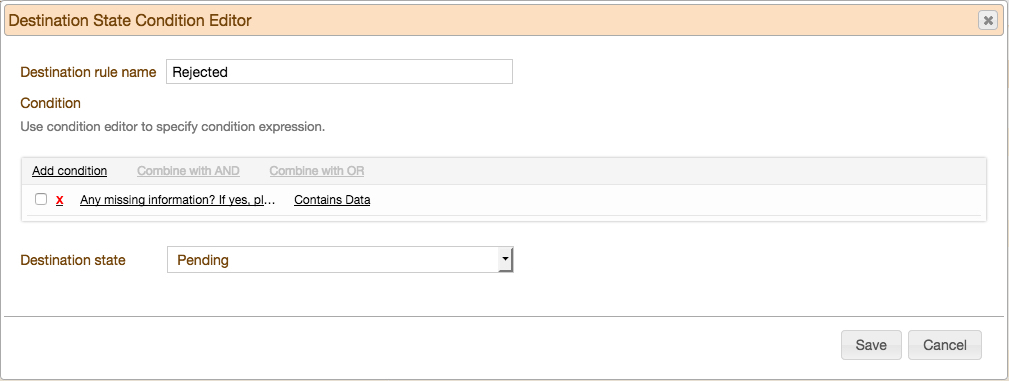
- In the form, there is a input field named 'Missing Information', that a manager can specify any additional information required. The condition will be when the Missing Infromation field contains data, the record's destination state will be 'Rejected'.
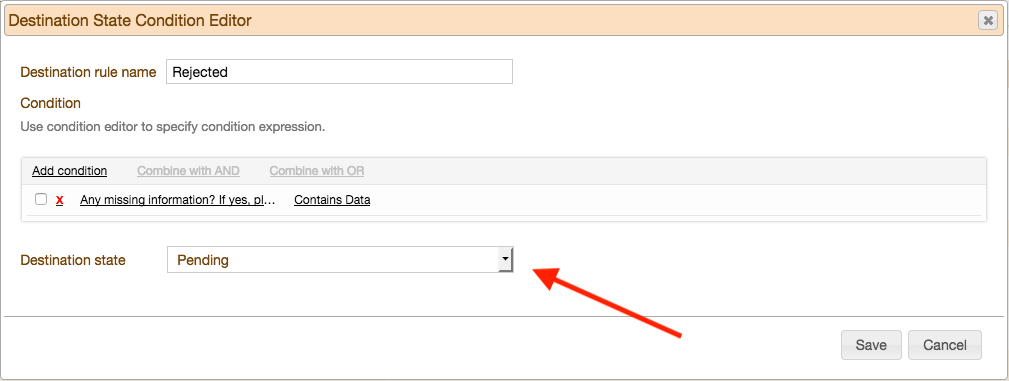
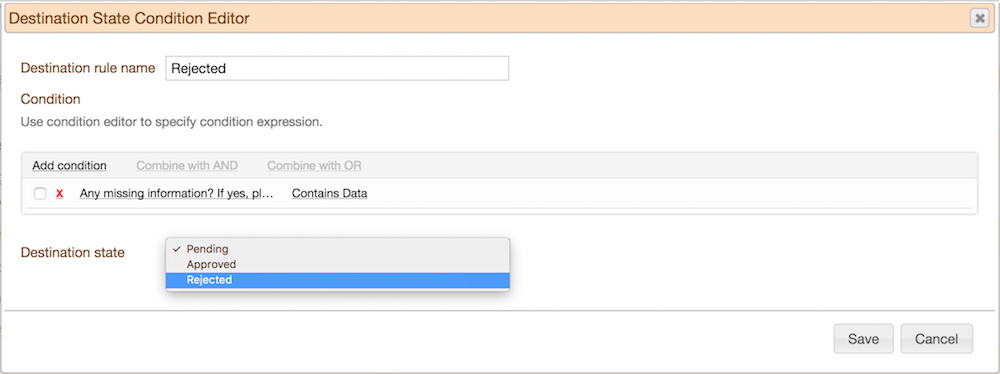
- Save the condition, and operation.
- You will now see both the default and destination states next to the new operation.
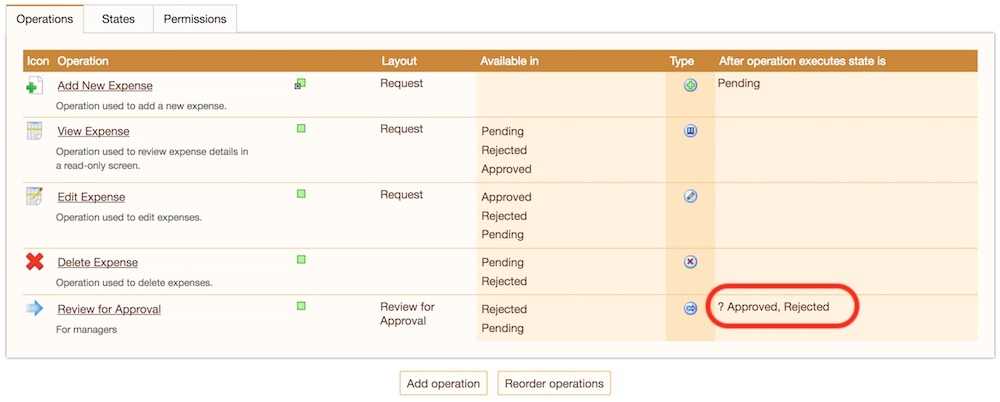
- Publish the application.